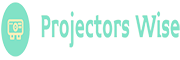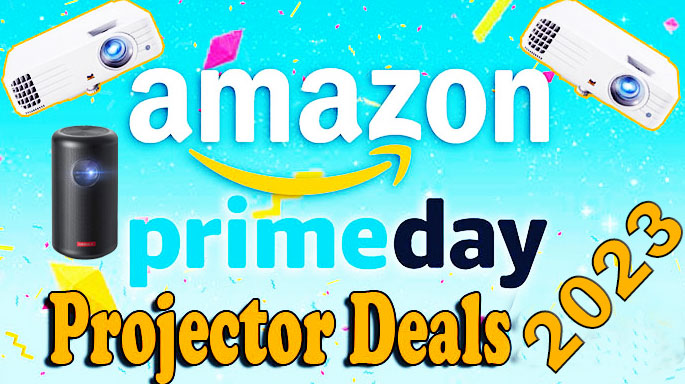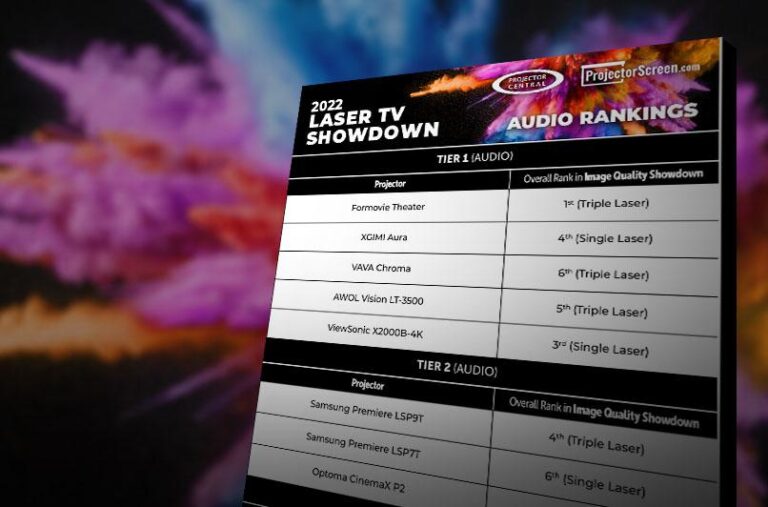How to Easily Connect Phone to Mini Projector using USB: A Step-by-Step Guide!

To connect your phone to a mini projector using USB, simply plug the USB cable from your phone into the USB port on the projector. Now, let’s explore the different steps involved in connecting your phone to a mini projector using USB.
Whether you want to display photos, videos, or presentations from your phone on a larger screen, connecting your phone to a mini projector is a straightforward process. By following a few simple steps, you can easily enjoy the benefits of a bigger display for your media content.
In this guide, we will walk you through the process of connecting your phone to a mini projector using a USB cable.
TABLE OF CONTENTS
- 1 Introduction To Phone-To-Projector Connection
- 2 Check Compatibility
- 3 Gather Required Equipment
- 4 Choose The Right USB Cable
- 5 Prepare Your Phone
- 6 Connect The USB cable
- 7 Select The Correct Input Source
- 8 Adjust Phone Settings
- 9 Begin Projection
- 10 Troubleshooting And Tips
- 11 Frequently Asked Questions On How To Connect Phone To Mini Projector Using USB
- 12 Conclusion
Introduction To Phone-To-Projector Connection
Learn how to connect your phone to a mini projector using USB for seamless projection of your multimedia content. Easily enjoy movies, videos, presentations, and more on a larger screen with this simple and convenient phone-to-projector connection.
Connecting your phone to a mini projector opens up a world of possibilities, allowing you to effortlessly display images, videos, and presentations on a larger screen. Whether you’re using it for personal entertainment, sharing slides for a business presentation, or enjoying a movie night with friends, understanding how to connect your phone to a mini projector using USB is key.
In this section, we will walk you through the step-by-step process, highlighting the necessary equipment and settings required for a successful connection.
Required Equipment:
To establish a phone-to-projector connection, you will need the following equipment:
- Mini projector: Ensure that your mini projector has a USB port, as this will play a crucial role in establishing the connection.
- Phone: Any smartphone with a USB Type-C or micro-USB port will work. Make sure your phone is compatible with the mini projector.
- USB cable: Use a USB cable that matches the port on your phone. Most smartphones utilize USB Type-C or micro-USB.
- USB adapter: If your mini projector only supports a different type of USB port than your phone, you may need a USB adapter to bridge the connection gap.
Step-By-Step Guide:
Follow these steps to connect your phone to a mini projector using USB:
- Connect the USB cable to the USB port on your mini projector.
- Plug the other end of the USB cable into your phone’s USB port.
- Power on both the mini projector and your phone.
- On the mini projector, select the USB input option. This may vary depending on the projector model, so refer to your user manual if needed.
- Your phone should recognize the connection and display a notification indicating the USB connection has been established.
- On your phone, navigate to the Settings menu and ensure that USB Debugging is enabled. This setting allows the phone and projector to communicate effectively.
- Open the content you wish to display on your phone, such as photos, videos, or presentations.
- The content should automatically mirror or display on the projector screen. If not, check the input source settings on the mini projector and ensure it is set to USB.
Remember to adjust the mini projector’s focus, brightness, and other settings as needed to optimize the display quality.
Troubleshooting Tips:
If you encounter any issues during the phone-to-projector connection process, consider the following troubleshooting tips:
- Try using a different USB cable to eliminate any potential issues with the current cable.
- Ensure that your phone’s USB port is clean and free from debris or damage that could hinder the connection.
- Restart both your phone and the mini projector.
- Verify that your phone’s USB connection settings are correctly configured.
- Consult the user manual or contact the manufacturer’s customer support for further assistance.
With these steps and troubleshooting tips in mind, you’re now equipped to connect your phone to a mini projector using a USB connection. Enjoy the convenience of displaying content on a larger screen and explore the endless possibilities this connection offers.
Check Compatibility
Connect your phone to a mini projector effortlessly using a USB connection, ensuring compatibility for seamless multimedia sharing. Enjoy the convenience of projecting your phone’s content onto a bigger screen with ease.
Have you ever wanted to connect your phone to a mini projector using a USB cable? Well, you’re in luck! In this blog post, we will walk you through the process step-by-step, starting with checking compatibility. Whether you want to watch movies, videos, or give a presentation, connecting your phone to a mini projector can open up a whole new world of possibilities.
So let’s get started!
To ensure a smooth connection between your phone and mini projector, it’s important to check for compatibility. Here are a few things you should consider:
- USB Port: Look for a USB port on your mini projector. Most projectors have a USB port that allows you to connect your phone directly.
- Phone Operating System: Check if your phone’s operating system is compatible with the mini projector. Some projectors work with both Android and iOS devices, while others may only support one.
- USB Connection: Make sure your phone supports a USB connection. Some older phone models might not have the necessary ports or configurations to connect via USB.
- Cable Compatibility: Confirm if your USB cable is compatible with both your phone and the mini projector. Some cables may only work with specific devices.
- Resolution: Consider the resolution of your phone and the mini projector. Ensure they match or are compatible to avoid any distortion or display issues.
- Software Requirements: Identify if any specific software or apps are required to connect your phone to the mini projector. Some projectors may have their own dedicated apps for seamless connectivity.
Now that you have checked the compatibility between your phone and mini projector, you can proceed with connecting them using a USB cable. Stay tuned for our next section, where we will discuss the step-by-step process in detail.
Connecting your phone to a mini projector using a USB cable doesn’t have to be complicated. By checking the compatibility between your devices, you can ensure a hassle-free connection. So gather your equipment and get ready to indulge in a cinematic experience right from your phone.
Gather Required Equipment
To connect your phone to a mini projector using USB, gather the necessary equipment such as a compatible USB cable and an adapter if needed. Follow the manufacturer’s instructions for a successful connection.
Connecting your phone to a mini projector opens up a world of entertainment and convenience. But before you start enjoying your favorite content on the big screen, there are a few essential items you’ll need to gather. Ensuring you have the right equipment will make the process smooth and hassle-free.
Here’s a list of what you’ll need:
- Mini projector: Choose a compact and portable mini projector that suits your needs. Look for one with USB connectivity options.
- Phone: Ensure your phone is compatible with USB output. Most modern smartphones support USB connections, but it’s always good to double-check.
- USB cable: Select a USB cable that matches the port on your phone. It could be a USB Type-C, Lightning, or Micro-USB cable.
- Adapter (if necessary): Depending on the connection types of your phone and projector, you may need an adapter. For example, if your phone has a USB-C port but the projector only has HDMI, you’ll require a USB-C to HDMI adapter.
- Power source: Make sure you have access to a power source or a fully charged battery for both your phone and the mini projector.
- Content source: Prepare the media or content that you want to display on the projector. It could be stored on your phone, downloaded from streaming services, or accessible through other sources such as USB drives or SD cards.
By gathering these essential items, you’ll have everything you need to successfully connect your phone to a mini projector using USB. With the equipment in hand, let’s move on to the next step and start building the connection.
Choose The Right USB Cable
Looking to connect your phone to a mini projector using a USB cable? Find out how to choose the right USB cable for a seamless and hassle-free connection. Just plug and play!
Connect Phone To Mini Projector Using USB:
Connecting your phone to a mini projector using a USB cable is a convenient way to display content on a bigger screen. However, choosing the right USB cable is crucial to ensure a seamless connection and optimal performance. Here are some factors to consider when selecting a USB cable:
Compatibility:
- Ensure that the USB cable is compatible with both your phone and the mini projector. Check the specifications provided by the manufacturer to find out the supported USB types or connectors.
USB Type:
- Determine the type of USB cable you need based on the USB port available on your phone and the mini projector. Common USB types include USB Type-C, Micro USB, and Lightning connectors.
Speed And Power:
- Consider the data transfer speed and power delivery capabilities of the USB cable. USB 3.0 or later cables offer faster data transfer rates compared to USB 2.0. Additionally, some USB cables support fast charging, which can come in handy when using the projector for extended periods.
Cable Length:
- Choose a USB cable with an appropriate length for your setup. Consider the distance between your phone and the mini projector to ensure the cable is long enough to connect the two devices comfortably.
Cable Quality:
- Opt for a USB cable that is made of high-quality materials to ensure durability and reliable performance. Look for cables with reinforced connectors and shielding to minimize signal interference.
Brand And Reviews:
- Consider purchasing USB cables from reputable brands known for their quality and reliability. Check customer reviews and ratings to get a better understanding of the cable’s performance and durability.
Remember that using a USB cable to connect your phone to a mini projector might require additional settings or software on your phone. Refer to the user manual or manufacturer’s instructions for guidance on how to enable USB connectivity or screen mirroring on your phone.
By choosing the right USB cable, you can easily connect your phone to a mini projector and enjoy a larger screen experience for presentations, movies, or sharing content with a group.
Prepare Your Phone
Connect your phone to a mini projector effortlessly using a USB cable for an enhanced viewing experience. Enjoy your favorite content on a larger display with simple steps.
To connect your phone to a mini projector using USB, you need to make sure your phone is prepared for the process. Here are the steps you need to follow:
- Check compatibility: Ensure that your phone supports USB connectivity and is compatible with the mini projector you’re using.
- Obtain the necessary cable: Purchase a USB cable that is compatible with both your phone and the mini projector. This cable will be used to establish the connection between the two devices.
- Install the required app: Some mini projectors require you to install a specific app on your phone to establish the connection. Check the manufacturer’s instructions or the projector’s user manual to find out if any app needs to be downloaded and installed.
- Update your phone: Before connecting your phone to the mini projector, it’s suggested to update your phone’s operating system to the latest version. This ensures optimal performance and compatibility.
- Charge your phone: Connecting your phone to the mini projector may consume battery power. To avoid your phone running out of charge during the projection, make sure your phone is fully charged or connected to a power source.
Remember, every phone and mini projector may have different requirements, so it’s always a good idea to refer to the user manuals or manufacturer’s instructions for specific guidance. Now let’s move on to the next step and establish the connection between your phone and the mini projector.
Connect The USB cable
To connect your phone to a mini projector using a USB cable, simply plug in the USB cable to both devices and establish a connection. This allows you to display your phone’s content on a bigger screen for a better viewing experience.
Connecting The USB cable
Connecting your phone to a mini projector using a USB cable can open up a whole new world of possibilities for sharing your phone’s content on a larger screen. Whether you want to watch movies, share presentations, or enjoy photos with friends and family, this simple connection method can make it all happen.
Follow the steps below to connect your phone to a mini projector using a USB cable.
Step 1: Prepare Your Phone And Projector
Before connecting the USB cable, make sure both your phone and mini projector are ready for the connection. Ensure that your phone is charged and the mini projector is plugged into a power source. Also, keep in mind that not all mini projectors support USB connectivity, so check the specifications and user manual of your projector to confirm its compatibility.
Step 2: Get The Right USB Cable
To connect your phone to the mini projector, you’ll need a USB cable that is compatible with both devices. Most phones nowadays use a USB-C or micro USB port, while projectors generally have a USB-A port. Make sure you have the appropriate USB cable that fits the ports of your phone and mini projector.
Step 3: Connect The USB cable
Once you have the correct USB cable, it’s time to connect your phone to the mini projector. Follow these steps:
- Locate the USB port on your mini projector. It is usually labeled as “USB” or “USB-A” and is typically found on the back or side of the device.
- Take the USB cable and insert one end into the USB port on the mini projector.
- Next, locate the USB port on your phone. It may be a USB-C or micro USB port, depending on the model.
- Connect the other end of the USB cable to the USB port on your phone.
Step 4: Set Up The Mini Projector
Now that the USB cable is connected, it’s time to set up the mini projector. Turn on the projector and select the appropriate source or input option. This will vary depending on the model of your mini projector. Consult the user manual for specific instructions on how to select the USB input.
Step 5: Configure And Enjoy
Once you have successfully connected your phone to the mini projector using the USB cable and set up the projector, you may need to configure your phone’s display settings. Some phones automatically mirror the screen to the projector, while others require manual configuration.
This can be done through the settings menu on your phone.
Now, sit back, relax, and enjoy the big screen experience as your phone’s content is projected onto the mini projector. Whether it’s watching movies, giving presentations, or sharing photos, connecting your phone to a mini projector using a USB cable offers a convenient and immersive way to enjoy multimedia content.
Select The Correct Input Source
To connect your phone to a mini projector using a USB, it is essential to select the correct input source. By following this step, you can ensure a seamless connection and enjoy your media content on a larger screen.
Connecting your phone to a mini projector is a great way to enjoy your favorite videos or photos on a larger screen. To successfully connect your phone to the mini projector using USB, it is important to select the correct input source.
Here’s how you can do it:
- Check the available input options: Mini projectors generally offer multiple input options, including HDMI, VGA, AV, and USB. Before connecting your phone, check the available input options on the mini projector to identify the USB input.
- Locate the USB input: Once you have identified the USB input on the mini projector, locate the corresponding port. It is usually labeled as “USB” and may be located on the side, back, or bottom of the projector.
- Connect your phone to the USB input: Grab your phone’s USB cable and connect one end to the appropriate port on the mini projector. For newer phones, you may need a USB-C to USB adapter or cable. Ensure the connection is secure.
- Enable USB mode on your phone: Next, you need to enable USB mode on your phone. This allows the phone to communicate with the mini projector through the USB connection. Depending on your phone’s operating system, the USB mode may be called “Screen Mirroring,” “Smart View,” or “Display Sharing.” You can usually find this option in your phone’s Settings menu under “Connectivity” or “Display.”
- Select USB as the input source: Once your phone is connected and USB mode is enabled, it’s time to select the USB input source on the mini projector. Use the remote control or on-screen menu of the projector to navigate to the input source options. Look for the option labeled “USB” or “USB Input” and select it.
- Adjust display settings (if necessary): In some cases, you may need to adjust the display settings on your phone to ensure it is compatible with the mini projector. This includes adjusting the screen resolution, orientation, or aspect ratio. Refer to your phone’s user manual for specific instructions on adjusting display settings.
- Start streaming and enjoy: With the correct input source selected and display settings adjusted, you are ready to start streaming your favorite content from your phone to the mini projector. Open the video or media app on your phone and play the desired content. It should now be projected onto the bigger screen of the mini projector.
Remember, selecting the correct input source is a crucial step in connecting your phone to a mini projector using USB. Be sure to follow the instructions specific to your mini projector and phone model for a successful connection and an enjoyable viewing experience.
Adjust Phone Settings
Connect your phone to a mini projector using a USB cable and adjust the phone settings effortlessly for an immersive movie experience.
The process of connecting your phone to a mini projector using a USB cable may seem daunting at first, but with a few simple adjustments to your phone settings, you’ll be projecting your favorite content in no time. In this section, we’ll walk you through the necessary steps to get your phone and mini projector working harmoniously together.
To successfully connect your phone to a mini projector using a USB cable, you need to make some changes to your phone settings. Here’s what you need to do:
- Enable USB Debugging: Go to your phone’s Settings and locate the Developer Options menu. Within Developer Options, enable USB Debugging. This option allows your phone to communicate with external devices like the mini projector.
- Connect as USB Mass Storage: In the same Developer Options menu, select the option to connect your phone as USB Mass Storage when connected to a PC. This ensures your phone is recognized as a storage device by the mini projector.
- Check USB Connection Type: Verify that your phone is set to the USB connection type required for projection. Depending on your phone model, you may need to choose options like MTP (Media Transfer Protocol) or PTP (Picture Transfer Protocol). Select the appropriate one for successful connection.
- Adjust Screen Orientation: By default, your phone’s screen orientation may be set to auto-rotate. However, when connected to a mini projector, it’s best to lock the screen orientation to landscape mode. This will ensure that the projected content appears in the correct orientation on the projection screen.
- Adjust Screen Timeout: To avoid interruptions during your projection session, it’s advisable to extend the screen timeout setting on your phone. This prevents the screen from automatically turning off after a short period of inactivity.
- Disable Do Not Disturb Mode: Double-check that your phone’s Do Not Disturb mode is turned off. If enabled, it may interfere with audio or visual output from the mini projector.
By following these straightforward adjustments to your phone settings, you can establish a solid connection between your phone and mini projector using a USB cable. With everything properly configured, you’re now ready to enjoy a larger-than-life viewing experience. Happy projecting!
Begin Projection
Learn how to easily connect your phone to a mini projector using USB for hassle-free projection. Enjoy the convenience of sharing your phone’s screen on a larger display for presentations, movies, and more.
Once you’ve connected your phone to the mini projector using a USB cable, you’re ready to begin the projection. Follow these steps to get started:
- Adjust the settings: Before you start projecting, make sure to adjust the settings on your phone. Go to the display settings and select the option for screen mirroring or casting.
- Select the content: Decide what content you want to project from your phone. It could be a presentation, a video, or even photos. Make sure the content is ready and open on your phone.
- Set up the mini projector: Position the mini projector at an appropriate distance from the projection surface. Ensure that it’s level and properly aligned for a clear projection.
- Power on the projector: Turn on the mini projector and wait for it to boot up. This may take a few seconds or minutes, depending on the model.
- Connect the USB cable: Plug one end of the USB cable into your phone and the other end into the USB port on the mini projector. Wait for the devices to establish a connection.
- Enable projection mode: On your phone, check if the projection mode is activated. This setting may vary depending on your device. Look for options like “Screen Mirroring,” “Mirror Display,” or “Cast.”
- Start projecting: Once the projection mode is enabled, your phone’s screen should be mirrored on the mini projector. If the projection doesn’t start automatically, you may need to select the mini projector as the output device from the settings menu on your phone.
- Adjust the display settings: If the projected image doesn’t fit the screen properly, you can adjust the display settings on the mini projector. Look for options like aspect ratio, screen size, or keystone correction to optimize the projection.
- Enjoy the show: With the phone successfully connected to the mini projector, sit back and enjoy the larger-than-life display of your content. Whether it’s watching movies, sharing presentations, or showcasing your photos, the possibilities are endless.
Remember to disconnect the USB cable properly once you’re done with the projection session. Now that you know how to connect your phone to a mini projector using a USB, you can take your multimedia experience to the next level.
Happy projecting!
Troubleshooting And Tips
Learn how to connect your phone to a mini projector using a USB cable with these troubleshooting tips and step-by-step instructions. Simple and easy to follow, this guide will help you enjoy streaming your phone’s content on a bigger screen without any hassle.
Having trouble connecting your phone to a mini projector using USB? No worries, we’ve got you covered! In this section, we’ll provide you with some troubleshooting tips to help you overcome any issues you might encounter. Let’s dive right in:
Check USB Connection
- Ensure that the USB cable you’re using is properly connected to both your phone and the mini projector.
- Try using a different USB cable to rule out any potential cable issues.
- Make sure that the mini projector’s USB port is functioning correctly.
Enable USB Debugging Mode
- Access your phone’s settings and locate the Developer Options.
- Enable USB debugging mode by toggling the switch.
- This will allow your phone to establish a connection with the mini projector.
Update Phone Software
- Check if there are any available software updates for your phone.
- Install the latest updates, as they often include bug fixes and improvements that can help resolve connectivity issues.
Restart Devices
- Sometimes, simply restarting both your phone and the mini projector can fix connectivity problems.
- Turn off your phone and mini projector, wait for a few seconds, and then turn them back on.
Adjust Screen Mirroring Settings
- Make sure that your phone’s screen mirroring settings are correctly configured.
- Navigate to the screen mirroring settings on your phone and select the option to mirror the screen to the mini projector.
Try A Different USB port
- If you’re using a USB hub or adapter, try connecting the USB cable directly to a different USB port on your phone or mini projector.
- Sometimes, certain USB ports may have compatibility issues or might not provide enough power to establish a stable connection.
Ensure USB Compatibility
- Check whether the USB standard supported by your phone is compatible with the mini projector.
- Some mini projectors may only support specific USB standards, such as USB 3.0 or USB-C.
Use The Correct USB Mode
- Verify that your phone is set to the correct USB mode for connecting to the mini projector.
- Options like “Transfer Files,” “MTP,” or “Media Transfer” mode are usually suitable for establishing a connection.
Update Mini Projector Firmware
- Visit the manufacturer’s website or refer to the user manual to check if there are any firmware updates available for your mini projector.
- Updating the firmware can often resolve compatibility or connectivity issues.
Contact Support
- If you’ve tried all the troubleshooting steps mentioned above and are still unable to connect your phone to the mini projector using USB, it might be best to reach out to the manufacturer’s support team.
- They can provide you with further assistance and guide you through any specific issues related to your device.
By following these troubleshooting tips, you should be able to connect your phone to a mini projector using USB successfully. Now, sit back, relax, and enjoy your favorite content on the big screen!

Credit: gpx.com
Frequently Asked Questions On How To Connect Phone To Mini Projector Using USB
How Do I Connect My Phone To My Mini Projector Via USB?
To connect your phone to a mini projector via USB, use a USB cable compatible with both devices.
Can I Connect My Phone To A Projector Through USB?
Yes, you can directly connect your phone to a projector using a USB cable.
How Do I Connect My Phone To Mini Projector?
To connect your phone to a mini projector, follow these steps: 1. Make sure your phone and projector support the same connection type (HDMI, USB, or wireless). 2. Use the appropriate cable or adapter to connect your phone to the projector.
3. Adjust the projector settings to display content from your phone. 4. Enjoy your phone’s content on the big screen through the mini projector.
How Do I Connect My Phone To My Mini Projector Without HDMI?
To connect your phone to a mini projector without HDMI, you can use wireless screen mirroring options such as Miracast or AirPlay.
Conclusion
To sum up, connecting your phone to a mini projector using a USB cable is a simple and convenient way to enjoy your favorite content on a larger screen. By following the steps outlined in this guide, you can easily connect your phone to a mini projector and start enjoying movies, videos, presentations, and more.
Remember to ensure that your phone and mini projector are compatible and have the necessary ports and connectivity options. Additionally, make sure to use a high-quality USB cable to establish a stable connection and avoid any interruptions. With this knowledge, you can now take your entertainment and presentations to the next level by projecting them onto a larger screen with your mini projector.
Start enjoying a cinematic experience in the comfort of your own home or deliver impactful presentations with ease.