How Do I Watch Local Channels on My Projector? The Ultimate Guide!

Projectors are a popular choice for home entertainment, offering a larger-than-life viewing experience. However, one challenge that users often face is how to watch local channels on a projector. Whether you want to catch up on local news, sports events, or your favorite TV shows, this article will guide you through the process.
By following a few simple steps, you’ll be able to seamlessly integrate your projector with your antenna or cable/satellite receiver to receive local channels. No more missing out on important news updates or exciting local programming – let’s dive into the details of how to watch local channels on your projector.
TABLE OF CONTENTS
- 1 Choosing The Right Projector For Watching Local Channels
- 2 Connecting Your Projector To An Antenna
- 3 Using A Set-top Box Or Streaming Device
- 4 Enhancing Your Local Channel Viewing Experience
- 5 Troubleshooting Common Issues
- 6 Frequently Asked Questions For How Do I Watch Local Channels On My Projector
- 7 Conclusion
Choosing The Right Projector For Watching Local Channels
Factors to consider when selecting a projector:
- Resolution: Opt for a projector with a high resolution, preferably 1080p or 4K, to ensure sharp and clear images of local channels.
- Connectivity: Look for a projector that offers multiple connectivity options such as HDMI, VGA, and USB, allowing you to connect various devices, including a TV tuner.
- Brightness: Consider the brightness level of the projector, measured in lumens. Higher lumens ensure better visibility, especially if you plan to watch local channels during the day or in a well-lit room.
- Contrast Ratio: A higher contrast ratio enhances the distinction between light and dark areas on the screen, resulting in more vibrant and detailed images.
There are two primary options for watching local channels on your projector:
| Finding a projector with built-in TV tuner capabilities: | If you want a simplified setup, consider purchasing a projector with a built-in TV tuner. This feature allows you to directly access and watch local channels without requiring additional devices. |
| Connecting a separate TV tuner to your projector: | If your projector doesn’t have a built-in TV tuner, you can connect an external TV tuner to it. This device will receive and decode the local channels’ signals, which can then be projected onto the screen. |
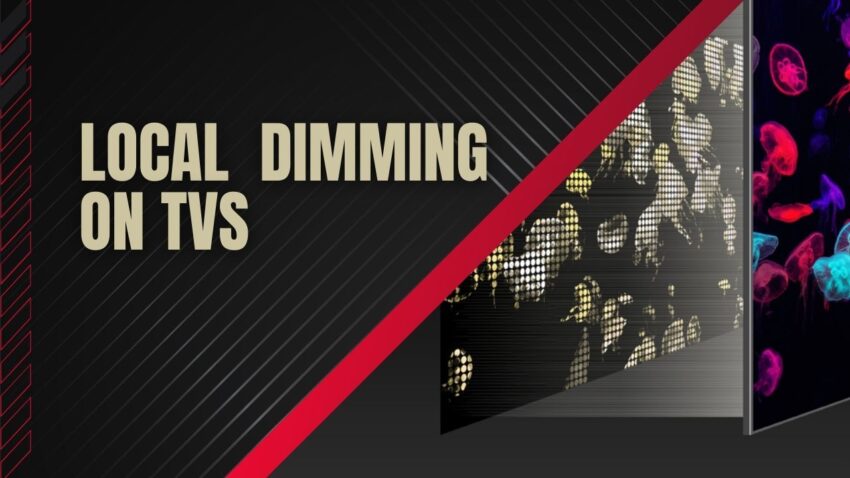
Credit: www.gawvi.com
Connecting Your Projector To An Antenna
In order to watch local channels on your projector, you will need to connect it to an antenna. Understanding the different types of antennas available is key to selecting the right one for your needs. Positioning the antenna correctly is also important for optimal signal reception. Once you have chosen and positioned the antenna, connecting it to your projector is a straightforward process.
Using A Set-top Box Or Streaming Device
One of the options for watching local channels on your projector is by using a set-top box or streaming device. Popular devices such as Roku and Apple TV offer the convenience of accessing various streaming services and local channels.
To connect the set-top box or streaming device to your projector, you will need an HDMI cable. Simply connect one end of the HDMI cable to the HDMI output port on the set-top box or streaming device, and the other end to the HDMI input port on your projector.
Once the connection is established, you can access local channels through streaming services available on the set-top box or streaming device. Platforms such as Roku offer a range of streaming apps that provide access to local channels. Simply install the desired app and navigate to the local channels section to start watching.
Similarly, Apple TV provides access to local channels through its Apple TV app. By selecting the Live option within the app, you can browse and watch local channels available in your area.
Enhancing Your Local Channel Viewing Experience
In order to watch local channels on your projector, there are a few steps you can take to enhance your viewing experience. One option is to integrate a soundbar or external speakers into your setup. This will ensure that you have clear and high-quality audio to accompany the visuals on your projector. Adjusting the projector’s image settings is another important step in optimizing your viewing experience.
This will allow you to achieve optimal clarity and sharpness in the images displayed on your projector screen. Additionally, utilizing screen mirroring on your smartphone or tablet can be a convenient way to stream local channel content. By wirelessly connecting your device to the projector, you can easily access and enjoy your favorite local channels. Consider these tips to make the most of your projector for local channel viewing.
Troubleshooting Common Issues
Weak signals and poor reception quality can be frustrating when trying to watch local channels on your projector. To overcome this issue, try using a digital antenna to enhance reception and improve signal strength. Positioning the antenna near a window or in the direction of the broadcasting tower can also help.
Audio and visual synchronization problems often occur when there is a delay between the audio and video signals. To fix this, ensure that the audio and video cables are securely connected and of good quality. Adjusting the settings on your projector and the connected devices can also help to sync the audio and video.
Compatibility issues between devices can prevent you from watching local channels on your projector. Make sure that the projector and the source device (such as a cable/satellite box) are compatible and support the same video and audio formats. Using HDMI cables or adapters can resolve most compatibility problems.
Frequently Asked Questions For How Do I Watch Local Channels On My Projector
Q: Can I Watch Local Channels On My Projector?
A: Yes, you can watch local channels on your projector by connecting it to a digital antenna or a cable/satellite box.
Q: What Do I Need To Watch Local Channels On My Projector?
A: To watch local channels on your projector, you will need a digital antenna or a cable/satellite box, and a projector with HDMI or VGA inputs.
Q: How Do I Connect My Projector To A Digital Antenna?
A: To connect your projector to a digital antenna, you will need an HDMI or VGA cable. Simply connect the cable from the antenna to the corresponding input on your projector, and you’ll be able to watch local channels.
Q: Can I Stream Local Channels On My Projector?
A: Yes, you can stream local channels on your projector by using a streaming device like Roku, Amazon Fire TV, or Apple TV. Simply connect the streaming device to your projector and access the streaming apps that offer local channel broadcasts.
Conclusion
To sum it up, watching local channels on your projector is easier than you might think. By connecting a digital antenna or a cable/satellite subscription to your projector, you can enjoy all your favorite local channels on the big screen.
Remember to optimize your signal strength and consider using a TV tuner or streaming device if needed. Happy viewing!
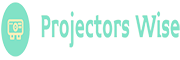





![Top 8 Best Projectors under 3000 For 2023 [Expert Recommended]](https://projectorswise.com/wp-content/uploads/2022/05/Best-Projectors-under-3000.jpg)